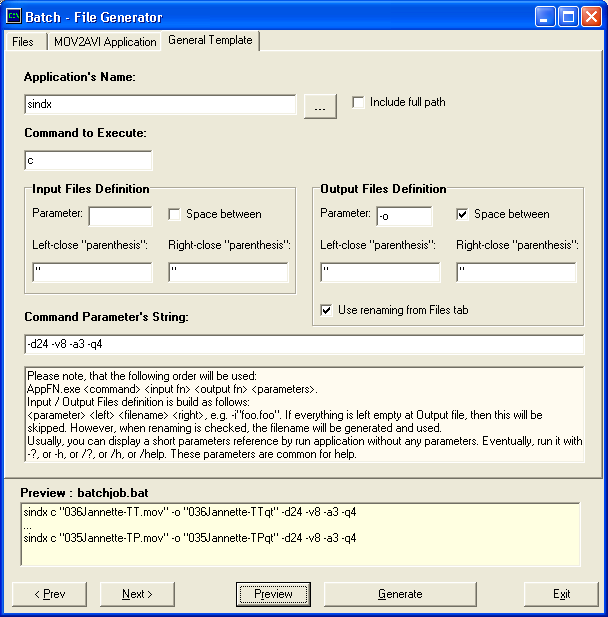Net Transport Training
Area :: Downloads
Batch Process' Generator
application
[
Language ] :: [ Main Index ]
:: [ Site Navigation ]
:: [ Tutorials ] :: [
Downloads ] :: [ Contact
]
MOV2AVI by James Holderness
is tiny console application which can be used for converting Apple QuickTime
video files to AVI. There are a few other ways how to perform this conversion:
using RAD VideoTools, or via
TMPGEncoder with special QTReader
VFP plug-in, or using commercial products such as original Apple
QuickTime or Ulead VideoStudio.
Alternatively – if video does not use a Sorenson codec, but Cinepak,
you can use another console application SmartVideo
by Intel Corporation.
All these does their job perfectly: when you want to convert a
single file. Worse, if you need to convert a few dozens files.
TMPGEncoder has no possibility
to create a batch job in single step: something as “process directory”. The
same situation occurs with commercial applications: Apple
QuickTime and Ulead VideoStudio.
RAD VideoTools has this option,
however, you are always prompted for video-codec. Which is even more annoying.
MOV2AVI process a single file
also. But, because it is a console application which supports parameters as
command-line options, you can create a DOS batch file, which will execute application
over and over for every individual file you choose.
This util will create that batch-file. First, you have to specify the directory
and file mask to process. The directory entries are not a part of file name,
because I suppose, you will copy application executable (mov2avi.exe)
into the directory where the file are. It is the simplest. Next, you have to
set-up a parameter conversion. All parameters are supported in this way. When
pressing Generate button, a
file batchjob.bat
– or a file with name you specified – will be created.
The last tab – General Template
- you can treat as universal template. You can enter application name, process
/ command code, specify parameter symbol for input and output files, as well
as, the symbols which quoted that names. As the last: you can enter command
line of process parameters.
When you left the output files parameter empty, the whole entry will be skipped.
In case of empty input files parameter only filename – eventually in parenthesis
– will be inserted. Parenthesis are divided for rare case such as »foo.bin«.
When you choose VisualBasic script
(.vbs),
or Java application (.java),
automatically will be inserted appropriate engine, i.e. CScript.exe,
or Java.exe.
If you need to use WScript.exe,
or any other virtual engine, just rewrite it in edit box.
Please note, that *.js
and *.vbs
files placed somewhere on root directory, or at Windows directory are often
a virus! Be extra careful, when file has a few extensions!
There are additionally two check-boxes on the first tab (not shown on images),
which you can use to display a progress info about whole batch-process. They
simply add an echo command
after each run: Something like: "Processed file no. 7 of 125 : 3 percent
[1228799/665469978 By]" will be displayed.
In this way, you can create a batch file for any console application. This
solution looks to me smarter and more useful than some special GUI (i.e. graphic-user-interface).
There are at least a few hundreds so called Win32 console applications / executables
/ utilities, presently created not only by independent programmers, which done
their job perfectly for single file only.
 |
All three tabs of application (click on number for full picture):
1. Input files and general
settings for generation of batch-file
2. Setting parameters for
MOV2AVI
3. Setting parameters for
some dummy application
Please, take a closer look for preview window on images.
The first picture is from beta version, so additional two check-boxes
for echo command missed. |
 |
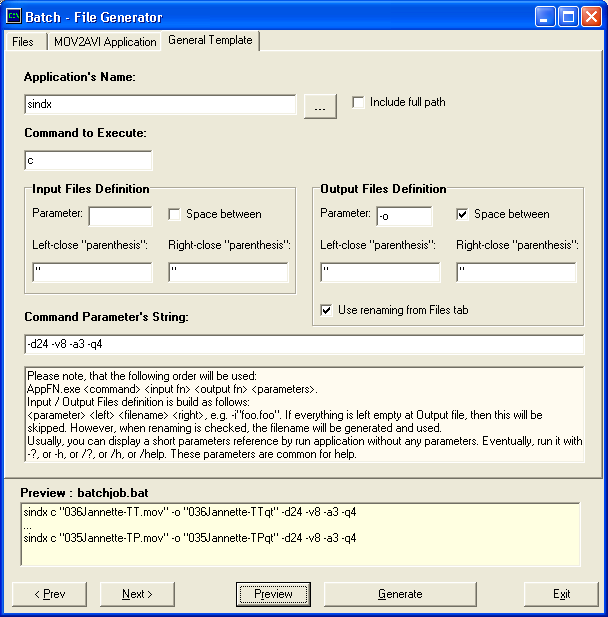 |
They became popular, because it is legal to publish an original source code
for anything. Even for “cracking” utilities. But compiled code could be illegal
tool. So author – mostly scientist, or professional genius – rather choose to
publish source code works with file stream than util compiled for concrete operating
system. One could be noticed, but he will break no law.
Other category is utilities for some Linux distribution. Another category are
utilities, where file choosing is the only one interaction requested from user.
There is no sense to expand util file size with meaningless windows and dialogs.
And the last one category are utilities designed for those strange professionals,
whose remember old good DOS.
Before creating a batch-job you should run application to check its settings
and ensure, that no other user input will be required. Almost all video-codes,
for example, will prompt a dialog for approve their sets! Some application require
to “Press any key to continue ...”. And so on.
So press Start, Run
and enter “command”
or “cmd”.
Both are DOS-shell windows. If you are Microsoft Windows XP, I recommend you
to use “cmd”
– it is far more safe and does not allow application destroy Microsoft Windows
installation so simply. Microsoft Widows are enough self-destructed. It also
has more friendly command line than classic “command”.
Switch to desired directory using “cd”
command – please note, if you are moving between drives, you will have to enter
also drive letter as command – see example.
Microsoft Windows Command Console: Switching to right
directory through drives [
left ] and copy from console window [
right ].
Alternatively, you can use a Command
Prompt Explorer Bar by Pavel Zolnikov. It is an excelenet application,
a specially when you have Microsoft
.NET installed. If you use any of Norton Commander clones with customizable
button bars, than you can probably insert an additional button with cmd.exe
attached. In both way, a new DOS-shell window will be open in your current directory.
Fine. Type an application’s name. In most of cases, the command-line parameters
will be displayed. If not, try a switch /?,
or /h, or
/help. Other
possibility is -?,
or –h. If you still
not got parameter list, see the application documentation.
Try process one file and if you are satisfied with result, you can copy command-line
through window’s system menu – there is an option Edit:
first Select a line, then press Enter
to Copy it. From clipboard
you can paste it to Parameters’
edit box at Batch Generator.
I planned to extend this util with – presume – INI file capability, which will
collect parameter names and ranges for concrete applications. When util starts,
it will read this file and create individual tabs with edit, list and radio
boxes of parameters for every application which will be found at INI. There
will be also some quick-jump list to not list through all tabs to found util
which user want to use.
- Other feature which could be useful is set by example: you just copy /
drop example from application help into custom setting tab and parser will
set all of exit boxes.
- Next thing is ability of parameters dynamically change based on actual
file to process. I do not mean obligatory input-file-name (e.g. %%FN%%,
or %%DIRFNEXT%%)
or their auto-numbering (e.g. %%NNN%%
for sequence 000, 001, etc.), but rather some CRC-based string. It should
be marked in parameters’ string edit box as %%CRCISO%%,
or %%CRCX25%%,
or %%CRCELF%%,
or %%CRCADL%%
(for PNG ISO3309, X.25 modem, ELF, and zLib’s Adler32 checksums). This can
be useful e.g. for all utilities, which inserts watermark. Other options
could be a random strings of letters/numbers with given length based on
input file name. Something as %%RND8L%%
for 8 letters random string.
- All files listed are proceeded. Maybe, it can be convenient to select
only wanted.
- Only a single command can be used. In some cases there can be useful and
or necessary to put a few lines in series. Or at least “echo”
with displaying current file, e.g. echo Process 61 of 121 ... done. Already
there are a two check-boxes on the first tab, but they can really only shows
an progress.
I do not know when I found the time – if anyone want to do it, I agree in forward.
Please send me source code of your solution.
Downloads
You can download utility itself or its
source code in Pascal. (251
kBy, resp. 19
kBy)
General licence
I am citizen of Slovak republic. According to Slovak law - in concrete Act
no. 618 / 2003 (ex.
Act no. 34 / 2001) - I have got a copyright automaticly. I do not maintain
this site for profit, so I will not demand on "advantages" in case
of foreign subjects. Slovakian companies have declared their duties clearly
at mentioned act.
I am asking you for only two things: credits and link. Link should
be fully vissible, i.e. e.g. http://www.ntta.szm.sk/downloads/.
Present time is silly and hectic enough - there is no necessary to make more
tension and behave each-other as beast.
It is against my will to use manuals printed or at electronic form - including
audio-reading and video-capture - by any corporation as their internal material,
without my permission. It is against my will too, to use any of presented original
freeware applications by "legal subject" or corporations "en
masse". You should contact me, first and tell
me at least about your reasons.
diplm. mgr. ing. Marián STACH, MsTSc.
Prešov, Slovakia, Central Europe
2003-07-03